Posts filed under ‘web browser’
Delete cache in Safari 3
Question: How do I empty the cache in Safari 3?
Answer: You can empty the cache and temp files in Safari 3 by doing the following:
1) Open Safari
2) In the menu bar, click on ‘Edit‘ and in the drop down menu, click on ‘Empty Cache‘
3) In the pop up dialog, click ‘Empty‘.
Or you can press ‘Ctrl + Alt + E‘
Download ‘Tech Help Videos’ free toolbar
I have created a new toolbar for Tech Help Videos. The toolbar works for both Firefox and Internet Explorer Version 5+. You will be required to have Windows 2000 or XP or Vista.
The toolbar features:
- Search function powered by Google
- RSS Feed Updates
- Email Notifier
- Weather Updates
- Links to ‘Tech Help Videos’ and ‘Tech Centre’
- Messaging feature
- Customizable Widgets
This toolbar will allow you to get the latest tips and tricks from Tech Help Videos, received secret messages and tips, received email notifications, weather reports and forecast, quick access your favourite technology help website – Tech Help Videos! and customize your toolbar with widgets of your choice.
I would appreciate some feedback on this toolbar for version 1.1.
Open a Website Without Typing www and .Com
Question: How do I open a website without typing the www. and .com
Solution: You can avoid typing ‘www’ and ‘com’ by doing the following:
Type the URL of the website with out www. and .com in the address bar. Then press ‘Ctrl+Enter‘. You web browser will automatically add www. and .com for you!
NOTE: But remember, you have to use either Internet Explorer 7 or Mozilla Firefox 2.0 +
Can I download more than one file at a time?
Question: Can I download more than one file/multiple files at a time?
Answer: Yes, you can download more than one file at a time. What you will have is two pop-up download status windows at once. But please remember that if you have a slow internet connection, the connection speed will be reduced. You can download multiple files at a time in both Firefox and Internet Explorer. I am positive that you can also do this in Opera and Safari 3.
Manage Internet Explorer 7 Add-ons
 Question: How can I manage my Internet Explorer 7 add-ons and where can I find out what add-ons I have installed?
Question: How can I manage my Internet Explorer 7 add-ons and where can I find out what add-ons I have installed?
Answer: You can manage your Internet Explorer 7 add-ons by doing the following:
1) Open Internet Explorer and click on the ‘Tools‘ button.
2) In the drop-down menu, click ‘Manage Add-ons‘, and then click ‘Enable or Disable Add-ons‘.
3) In the pop-up windows, select one of the following options:
• To display a complete list of the add-ons that are installed on your computer, click ‘Add-ons that have been used by Internet Explorer‘ in the drop down menu.
• To display only those add-ons that were needed for the current web page or a recently viewed web page, click ‘Add-ons currently loaded in Internet Explorer‘ in the drop down menu.
• To display add-ons that were pre-approved by Microsoft, your computer manufacturer, or a service provider, click ‘Add-ons that run without requiring permission‘ in the drop down menu.
4) Click the add-on that you want to change once and select what you want to do in the Settings area. Then click ‘OK‘.
Make Folders in your Links toolbar
Creating folders to categorize your quick links can be very helpful. In a previous article, I mentioned how helpful quick links and how you can create them. (Read this article) But if you have a lot of links, then you you will have a hard time finding them. Therefore, it would be a good idea to categorize those links into folders.
To make folders in the Links Toolbar, please do the following:
Firefox – Right-click on the Links Toolbar and click on ‘New Folder’. Then, type in the folder’s name int he little pop-up window. Now you can drag and drop the links you want in each folder.
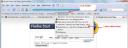
Internet Explorer 7 – Click on the Add Favourites star ![]() In the drop-down menu, click on ‘Organize Favourites’. In the small pop-up window, right-click on the ‘Links’ folder and click on ‘Create New Folder’, then name the folder and drag links and add favourites to the folder.
In the drop-down menu, click on ‘Organize Favourites’. In the small pop-up window, right-click on the ‘Links’ folder and click on ‘Create New Folder’, then name the folder and drag links and add favourites to the folder.
How to Uninstall an addon in Firefox
 Question: How do I uninstall an add-on in Firefox?
Question: How do I uninstall an add-on in Firefox?
Answer: You can uninstall an add-on in Firefox by doing the following:
1) Click on ‘Tools‘ located in the top menu bar of Firefox.
2) In the drop-down menu, click ‘Add-on‘.
3) In the small pop-up window, click on the add-on on you want to uninstall and then click on the ‘Uninstall‘ button.
Note: You will need to restart Firefox to complete the process. (if you just want to pause/stop the add-on for a while, please click on ‘Disable‘ rather than ‘Uninstall’.
Automatic Gmail notifications
Question: How do I setup a Gmail notification that will automatically notify me when I receive a new email in my Gmail account?
Solution: You can easily setup a Gmail notification feature by doing the following (There are two easy methods):
Method 1 – Download the Google Toolbar for your web browser. This will notify you when you have a new Gmail. To download Google Toolbar, please click HERE
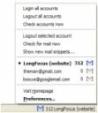 Method 2 – If you are using Firefox, you can install the add-on called ‘Gmail Manager’. There will be a little Gmail status bar at the bottom of your web browser indicating if you have a new Gmail. In addition, there are a couple of other features that ‘Gmail Manager’ does which are quite useful too. To download this add-on please click HERE
Method 2 – If you are using Firefox, you can install the add-on called ‘Gmail Manager’. There will be a little Gmail status bar at the bottom of your web browser indicating if you have a new Gmail. In addition, there are a couple of other features that ‘Gmail Manager’ does which are quite useful too. To download this add-on please click HERE
For Internet Explorer users, you can install an add-on called ‘Graace Toolbar’. This will notify you when you have a new email message from your Gmail, Yahoo Mail or Hotmail. In addition, there is a list of other great features including a pop-up blocker, instant access to useful links, get various news headlines automatically, and listen to online radio from the toolbar. To download ‘Graace Toolbar, please click HERE.
Clear private data in Firefox
Question: How do I clear my browsing history, download history, cache cookies, saved passwords and authenticated sites in Firefox?
Solution: You can clear all those data by doing the following:
1) Click on ‘Tools’ located at the top menu bar in Firefox.
2) Click on ‘Clear Private Data’ in the drop-down menu.
3) in the small pop-up window, select your options/tick the ones you want to delete and then click on the ‘Clear Private Data Now’ button.
Clear the download list in Firefox
Question: How do I clear the download history list in Firefox?
Solution: You can clear the download history list in Firefox by clicking doing the following:
1) Click on ‘Tool’ located at the top menu bar in Firefox.
2) Click on ‘Downloads’ in the drop-down menu.
3) Click on the big ‘Clean up’ button at the bottom of the pop-up window.
Now you have successfully deleted all of your download history.

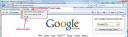

Recent Comments